Download & Guide
-
 DAX Trading EA
DAX Trading EA
-
 Forex Trading EA
Forex Trading EA
-
 Swing Trading EA
Swing Trading EA
-
 VIP ProfitSignal EA
VIP ProfitSignal EA
-
 GOLD EA
GOLD EA
-
 1000 Pip Climber System EA
1000 Pip Climber System EA
Drag our DAX Trading Expert Advisor to the appropriate chart on your MetaTrader4.
This chart may be called differently from broker to broker: de30index, ger, dax40, 40dax etc.
If in doubt, please ask your broker for the correct chart.
Otherwise, the EA cannot open the trade or uses a wrong index.
Download
Please download the EA here and copy it into the broker(s).
This content is locked
Log in to unlock the content!
Update to V1.74:
-
Fix for problems with the login to our server
- Fix rare problem with contradictory TakeProfit and StopLoss - no trade was then generated here.
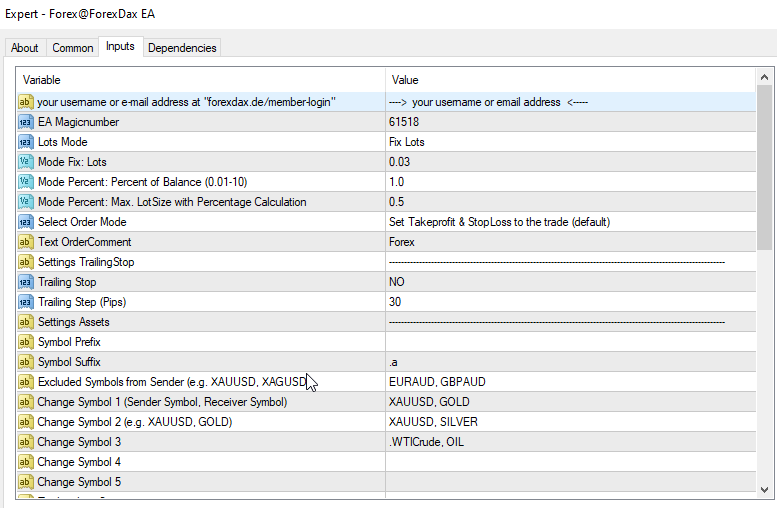
Settings Lots, TakeProfit, StopLoss
EA Magicnumber: freely selectable - only important if more than one EA works on one MT4 account
Lots-Mode:
- Fix Lots: each trade starts with the same lot size
- Percent of Balance: the lot size depends on the available capital in the account
Lots (für “Modus Fix Lots”): The fixed lot size. Please note: If you allow partial closing of trades, the fixed lot size must be twice larger than the minimum lot size.
Mode Percentage (0.01-10.0): When set to X percent, the following is determined: If the trade should go into the stop loss, a maximum of X percent of the current free capital may be risked. The EA then calculates the lot size from this. Since the difference between the current price and the StopLoss is always different and the free amount always changes, the lot is never the same size.
Text OrderComment: Text added to each trade - "Comment" field in the terminal
Select OderMode:
- Set TakeProfit & StopLoss to the Trade: Take profit and stop loss are entered in the trade. The broker thus knows your exit options and closes the trade accordingly. This option is not allowed in the USA because of the different stop losses!
- Hide TakeProfit & StopLoss: Take profit and stop loss are hidden from the broker. The EA manages these values in the background. This option must be selected for users and brokers based in the USA! The Expert Advisor closes the trades when the Take Profit or Stop Loss is reached.
Trailing Stop: YES (allow trailing stops) / NO (do not allow trailing stops)
Trailing-Stop (Pips): Steps in pips for trailing stop
Symbol Prefix: Your broker has prefixed characters in front of the currency pairs, like epEURUSD. Then enter them here, like ep.
Symbol Suffix: Your broker has put signs after the currency pairs, like.FX. Then enter them here, like .FX.
Excluded Symbols from Sender: Assets / symbols that should not be traded. The EA ignores these signals.
ChangeSymbol: Differences between the transmitter symbol and your broker symbol. This usually concerns metals or commodities, which can be quite different between brokers. In this case, please enter them here: "Sender symbol, receiver symbol" (example: "XAUUSD, GOLD").

Trading Days & Hours
On which days and at which time (broker time) may the EA open trades?
TradingDays: Allow trades on the following days ("12345") 1 = Monday, 2 = Tuesday, ..., 5 = Friday
Start Trading: Time (broker time), time from which trades may be opened
Stop Trading: Time (broker time), time until which trades may be opened
Close Trades at “no activ time”:
- close all trades: All trades are closed when "Stop Trading" is reached, regardless of whether they are in the profit or loss zone.
- close only trades in profit: Only the trades in the profit zone are closed. The negative trades continue to run and will continue to be monitored by the EA.
Holiday Date Start & Holiday Date Stop: No trading takes place between these times. No matter what is entered in the "Trading Days & Hours" settings.
Close trades: See point above "Close Trades at on activ time".
In the first line of the Expert Advisor settings, please enter your user name or e-mail address from your account with us. The EA should then look something like this: (deviations are possible from version to version)
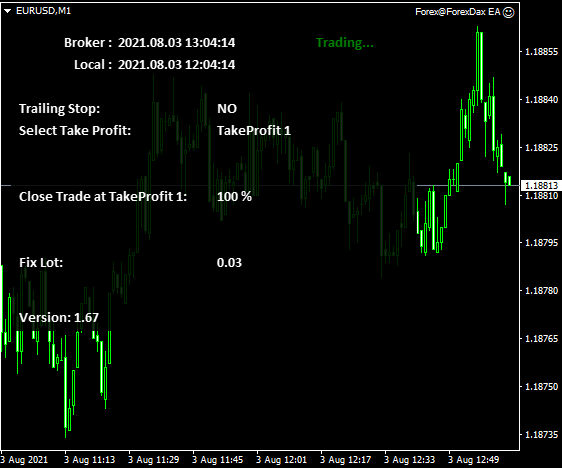
You can only trade the "German Stock Index (DE30)" with our DAX Trading Expert Advisor!
This chart may be called differently from broker to broker: de30index, ger, dax30, 30dax etc.
If in doubt, please ask your broker for the correct chart.
Otherwise, the EA cannot open the trade or uses a wrong index and you lose money!
Please use our "Forex Trading EA" only once per MetaTrader4!
Drag and drop our Forex Trading Expert Advisor into any chart in your MetaTrader4.Download
Please download the EA here and copy it into the broker(s).
This content is locked
Log in to unlock the content!
Update to V1.75:
-
Fix for problems with the login to our server
- Fix rare problem with contradictory TakeProfit and StopLoss - no trade was then generated here.
Update to V1.73:
-
Additional option to close the trade completely when reaching 30-35 pips and take the entire profit. Previously, it was only possible to partially close the trade and tighten the StopLoss to BreakEven.
Update to V1.71:
- The user can now decide for himself whether the trade should be partially closed at a profit of approx. 30-35 pips and the StopLoss set to BreakEven or not.
- By setting a fixed pip value, the EA can automatically close all trades when a profit of xxx pips is reached.
Update to V1.70:
- Eine Auswahl von handelbaren Symbolen vom Sender ist möglich. Ist das Feld “Trade only …from sender” gefüllt, werden nur diese Symbole gehandelt.
- Multiple signal servers: If a server fails, signals are loaded from the next server.
- General small improvements in the programme flow.
Chart view:
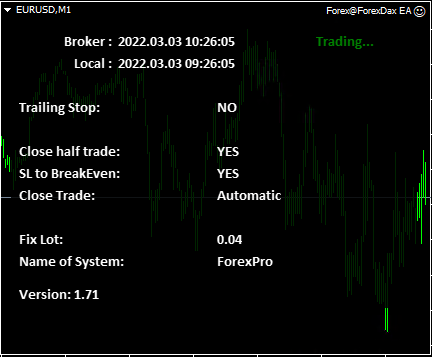
Instructions:
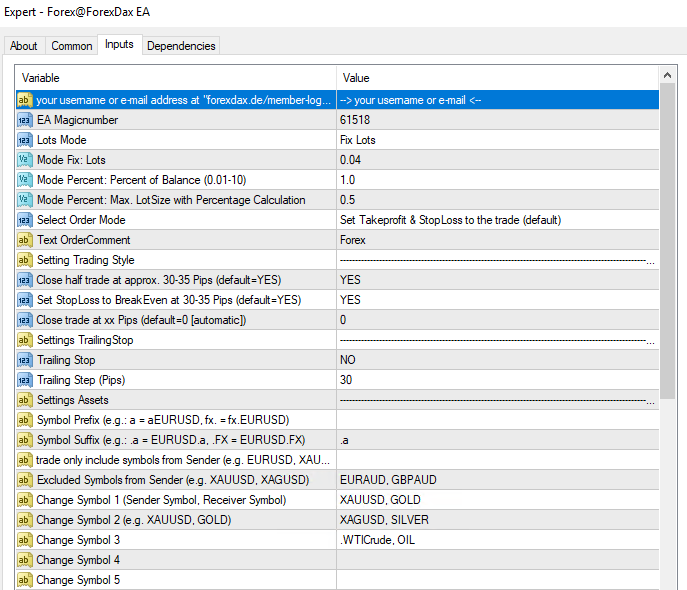
Settings Lots, TakeProfit, StopLoss
EA Magicnumber: freely selectable - only important if more than one EA works on one MT4 account
Lots-Mode:
- Fix Lots: each trade starts with the same lot size
- Percent of Balance: the lot size depends on the available capital in the account
Lots (for "Mode Fix Lots"): The fixed lot size. Please note: If you allow partial closing of trades, the fixed lot size must be twice larger than the minimum lot size.
Mode Percentage (0.01-10.0): When set to X percent, the following is determined: If the trade should go into the stop loss, a maximum of X percent of the current free capital may be risked. The EA then calculates the lot size from this. Since the difference between the current price and the StopLoss is always different and the free amount always changes, the lot is never the same size.
Text OrderComment: Text added to each trade - "Comment" field in the terminal
Select OrderMode:
- Set TakeProfit & StopLoss to the Trade: Take profit and stop loss are entered in the trade. The broker thus knows your exit options and closes the trade accordingly. This option is not allowed in the USA because of the different stop losses!
- Hide TakeProfit & StopLoss: Take profit and stop loss are hidden from the broker. The EA manages these values in the background. This option must be selected for users and brokers based in the USA! The Expert Advisor closes the trades when the Take Profit or Stop Loss is reached.
Select Trading Style:
Close half trade at 30-35 Pips:
- YES = 50% of the trade is closed when a profit of 30-35 pips is reached. (Signal comes from our servers).
- NO = the trade remains as it is. There is no partial closing.
Set StopLoss to BreakEven at 30-35 Pips:
- YES = When a profit of 30-35 pips is reached, the StopLoss is set to the entry price. Risk of loss is set to zero. (Signal comes from our servers.)
- NO = The StopLoss remains unchanged.
Close trade at xxx Pips:
- 0 = (default) The trade is only closed when the take profit is reached or when a corresponding signal is received from our servers.
- >0 = The trade is closed by the EA when xxx pips are reached, even if the TakeProfit has not yet been reached. (If the TakeProfit is below xxx pips, the TakeProfit takes effect here).
Trailing Stop: YES (allow trailing stops) / NO (do not allow trailing stops)
Trailing-Stop (Pips): Steps in pips for trailing stop
Symbol Prefix: Your broker has prefixed characters in front of the currency pairs, like epEURUSD. Then enter them here, like ep.
Symbol Suffix: Your broker has put signs after the currency pairs, like.FX. Then enter them here, like .FX.
Excluded Symbols from Sender: Assets / symbols that should not be traded. The EA ignores these signals.
ChangeSymbol: Differences between the sender symbol and your broker symbol. This usually concerns metals or commodities, which can be quite different between brokers. In this case, please enter them here: "Sender symbol, receiver symbol" (example: "XAUUSD, GOLD").

Trading Days & Hours
On which days and at which time (broker time) may the EA open trades?
TradingDays: Allow trades on the following days ("12345") 1 = Monday, 2 = Tuesday, ..., 5 = Friday
Start Trading: Time (broker time), time from which trades may be opened
Stop Trading: Time (broker time), time until which trades may be opened
Close Trades at “no activ time”:
- close all trades: All trades are closed when "Stop Trading" is reached, regardless of whether they are in the profit or loss zone.
- close only trades in profit: Only the trades in the profit zone are closed. The negative trades continue to run and will continue to be monitored by the EA.
Holiday Date Start & Holiday Date Stop: No trading takes place between these times. No matter what is entered in the "Trading Days & Hours" settings.
Close trades: See point above "Close Trades at on activ time".
In the first line of the Expert Advisor settings, please enter your user name or e-mail address from your account with us. The EA should then look something like this: (deviations are possible from version to version)
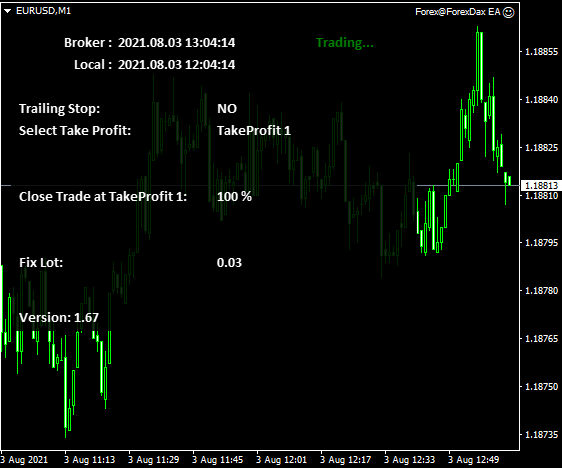
Currently, approx. 30 currency pairs are traded with the Forex EA. These are:
- AUDCAD, AUDCHF, AUDJPY, AUDNZD, AUDUSD
- CADCHF,CADJPY, CHFJPY
- EURAUD, EURCAD, EURCHF, EURGBP, EURJPY, EURNZD, EURUSD
- GBPAUD, GBPCAD, GBPCHF, GBPJPY, GBPNZD, GBPUSD
- NZDCAD, NZDCHF, NZDJPY, NZDUSD
- USDCAD, USDCHF, USDJPY
- XAUUSD
In the "Forex@ForexDax EA" you can exclude some assets by entering them in the "ExcludedAssets" field in the settings or by adapting them to your broker - "Change Symbol" field. How the XAUUSD to GOLD (XAUUSD, Gold).
Please use our "Swing Trading EA" only once per MetaTrader4!
Drag and drop our Swing Trading Expert Advisor into any chart in your MetaTrader4.Download
Please download the EA here and copy it into the broker(s).
This content is locked
Log in to unlock the content!
Update to V2.0:
Wechsel des Systems von “Scalping” auf “Swing”, da das System nun gewachsen ist und nun aus kurzfristigen Trades mittel- bis langfristigen Trades wurde.
Update to V1.74:
-
Fix for problems with the login to our server
- Fix rare problem with contradictory TakeProfit and StopLoss - no trade was then generated here.
Update to V1.70:
- Eine Auswahl von handelbaren Symbolen vom Sender ist möglich. Ist das Feld “Trade only …from sender” gefüllt, werden nur diese Symbole gehandelt.
- Multiple signal servers: If a server fails, signals are loaded from the next server.
- 2 Scalper strategies: default = new strategy
- General small improvements in the programme flow.
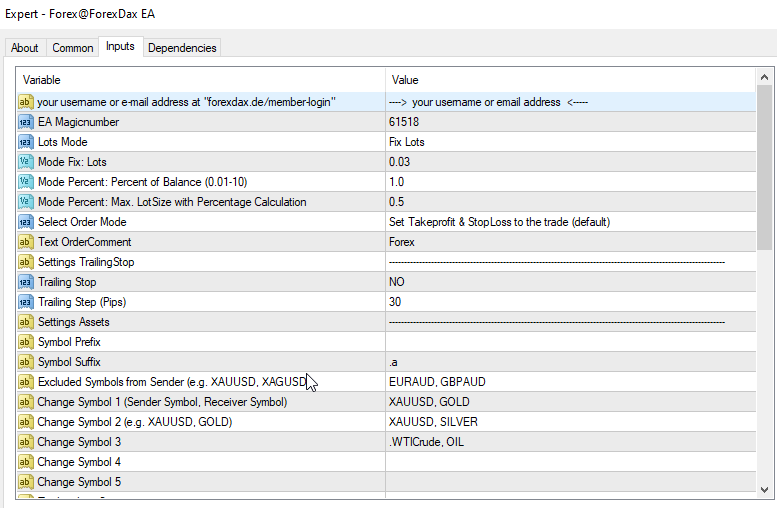
Settings Lots, TakeProfit, StopLoss
EA Magicnumber: freely selectable - only important if more than one EA works on one MT4 account
Lots-Mode:
- Fix Lots: each trade starts with the same lot size
- Percent of Balance: the lot size depends on the available capital in the account
Lots (für “Modus Fix Lots”): The fixed lot size. Please note: If you allow partial closing of trades, the fixed lot size must be twice larger than the minimum lot size.
Mode Percentage (0.01-10.0): When set to X percent, the following is determined: If the trade should go into the stop loss, a maximum of X percent of the current free capital may be risked. The EA then calculates the lot size from this. Since the difference between the current price and the StopLoss is always different and the free amount always changes, the lot is never the same size.
Text OrderComment: Text added to each trade - "Comment" field in the terminal
Select OderMode:
- Set TakeProfit & StopLoss to the Trade: Take profit and stop loss are entered in the trade. The broker thus knows your exit options and closes the trade accordingly. This option is not allowed in the USA because of the different stop losses!
- Hide TakeProfit & StopLoss: Take profit and stop loss are hidden from the broker. The EA manages these values in the background. This option must be selected for users and brokers based in the USA! The Expert Advisor closes the trades when the Take Profit or Stop Loss is reached.
Trailing Stop: YES (allow trailing stops) / NO (do not allow trailing stops)
Trailing-Stop (Pips): Steps in pips for trailing stop
Symbol Prefix: Your broker has prefixed characters in front of the currency pairs, like epEURUSD. Then enter them here, like ep.
Symbol Suffix: Your broker has put signs after the currency pairs, like.FX. Then enter them here, like .FX.
Trade only include Symbols from Sender: Assets / Symbole, die gehandelt werden sollen. Ist dieses Feld gefüllt, werden nur diese Symbole gehandelt – Andere werden ignoriert.
Excluded Symbols from Sender: Assets / symbols that should not be traded. The EA ignores these signals.
ChangeSymbol: Differences between the transmitter symbol and your broker symbol. This usually concerns metals or commodities, which can be quite different between brokers. In this case, please enter them here: "Sender symbol, receiver symbol" (example: "XAUUSD, GOLD").

Trading Days & Hours
On which days and at which time (broker time) may the EA open trades?
TradingDays: Allow trades on the following days ("12345") 1 = Monday, 2 = Tuesday, ..., 5 = Friday
Start Trading: Time (broker time), time from which trades may be opened
Stop Trading: Time (broker time), time until which trades may be opened
Close Trades at “no activ time”:
- close all trades: All trades are closed when "Stop Trading" is reached, regardless of whether they are in the profit or loss zone.
- close only trades in profit: Only the trades in the profit zone are closed. The negative trades continue to run and will continue to be monitored by the EA.
Holiday Date Start & Holiday Date Stop: No trading takes place between these times. No matter what is entered in the "Trading Days & Hours" settings.
Close trades: See point above "Close Trades at on activ time".
In the first line of the Expert Advisor settings, please enter your user name or e-mail address from your account with us. The EA should then look something like this: (deviations are possible from version to version)
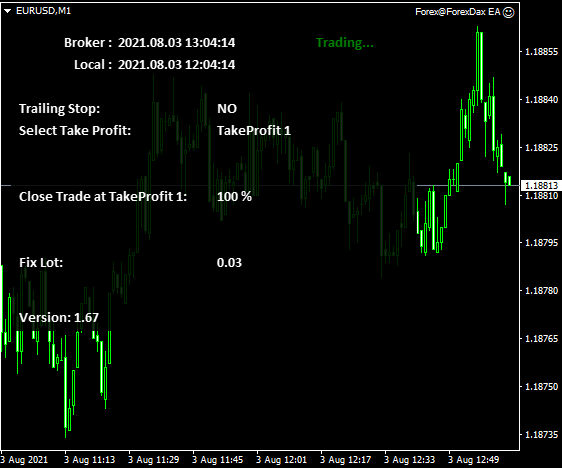
Currently, approx. 4 currency pairs are traded with the Scalping EA, as these are best suited for our system ( changes are reserved).
Diese sind: EURUSD, USDJPY, GBPUSD, Gold und S&P500
Im “Swing@ForexDax EA” können Sie einige Assets ausschließen, indem Sie diese in den Einstellungen in dem Feld “ExcludedAssets” eintragen oder an ihren Broker anpassen – Feld “Change Symbol”. Wie das XAUUSD zu GOLD (XAUUSD, Gold).
Bitte verwenden Sie unseren “VIP ProfitSignal EA” nur einmal pro MetaTrader4!
Drag and drop our VIP ProfitSignal Trading Expert Advisor into any chart in your MetaTrader4.Download
Please download the EA here and copy it into the broker(s).
This content is locked
Log in to unlock the content!
Chart view:
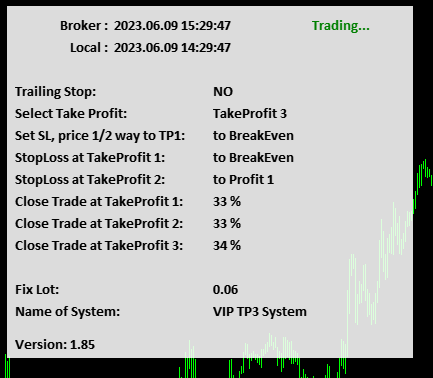
Instructions:
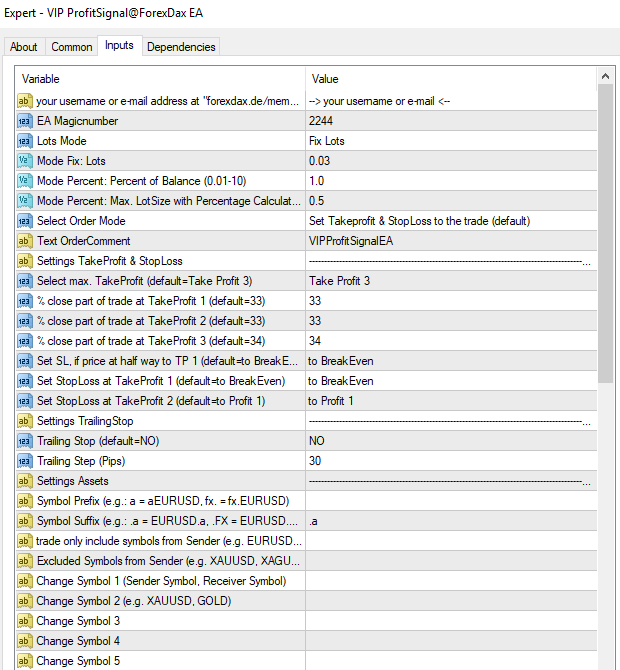
Settings Lots, TakeProfit, StopLoss
EA Magicnumber: freely selectable - only important if more than one EA works on one MT4 account
Lots-Mode:
- Fix Lots: each trade starts with the same lot size
- Percent of Balance: the lot size depends on the available capital in the account
Lots (for "Mode Fix Lots"): The fixed lot size. Please note: If you allow partial closing of trades, the fixed lot size must be twice larger than the minimum lot size.
Mode Percentage (0.01-10.0): When set to X percent, the following is determined: If the trade should go into the stop loss, a maximum of X percent of the current free capital may be risked. The EA then calculates the lot size from this. Since the difference between the current price and the StopLoss is always different and the free amount always changes, the lot is never the same size.
Text OrderComment: Text added to each trade - "Comment" field in the terminal
Select OrderMode:
- Set TakeProfit & StopLoss to the Trade: Take profit and stop loss are entered in the trade. The broker thus knows your exit options and closes the trade accordingly. This option is not allowed in the USA because of the different stop losses!
- Hide TakeProfit & StopLoss: Take profit and stop loss are hidden from the broker. The EA manages these values in the background. This option must be selected for users and brokers based in the USA! The Expert Advisor closes the trades when the Take Profit or Stop Loss is reached.
Select Trading Style:
Select max. TakeProfit: Which TakeProfit should be used? The following options are available:
Take Profit 1: sets only the 1st TakeProfit
Take Profit 2: sets the 2nd TakeProfit
Take Profit 3: sets the 3rd TakeProfit
Close part of trade at TakeProfit 1-3: The EA can close parts of the trade when a certain TakeProfit is reached. Percentages can be entered here. x percent of the original trade will then be closed.
Set SL, if price at half way to TP1: Change StopLoss when the current price is more than half way to TakeProfit 1
- do nothing: Do not move the StopLoss
- to BreakEven: StopLoss auf BreakEven setzen (Gewinnsicherung – max. Verlust = 0)
Set StopLoss at TakeProfit 1: Change StopLoss when TakeProfit 1 has been reached
- do nothing: Do not move the StopLoss
- to BreakEven: StopLoss auf BreakEven setzen (Gewinnsicherung – max. Verlust = 0)
Set StopLoss at TakeProfit 2: Change StopLoss when TakeProfit 2 has been reached
- do nothing: Do not move the stop loss
- to BreakEven: StopLoss auf BreakEven setzen (Gewinnsicherung – max. Verlust = 0)
- to Profit 1: Set StopLoss to TakeProfit 1 (securing the profit at Take Profit 1).
Trailing Stop: YES (allow trailing stops) / NO (do not allow trailing stops)
Trailing-Stop (Pips): Steps in pips for trailing stop
Symbol Prefix: Your broker has prefixed characters in front of the currency pairs, like epEURUSD. Then enter them here, like ep.
Symbol Suffix: Your broker has put signs after the currency pairs, like.FX. Then enter them here, like .FX.
Excluded Symbols from Sender: Assets / symbols that should not be traded. The EA ignores these signals.
ChangeSymbol: Differences between the sender symbol and your broker symbol. This usually concerns metals or commodities, which can be quite different between brokers. In this case, please enter them here: "Sender symbol, receiver symbol" (example: "XAUUSD, GOLD").

Trading Days & Hours
On which days and at which time (broker time) may the EA open trades?
TradingDays: Allow trades on the following days ("12345") 1 = Monday, 2 = Tuesday, ..., 5 = Friday
Start Trading: Time (broker time), time from which trades may be opened
Stop Trading: Time (broker time), time until which trades may be opened
Close Trades at “no activ time”:
- close all trades: All trades are closed when "Stop Trading" is reached, regardless of whether they are in the profit or loss zone.
- close only trades in profit: Only the trades in the profit zone are closed. The negative trades continue to run and will continue to be monitored by the EA.
Holiday Date Start & Holiday Date Stop: No trading takes place between these times. No matter what is entered in the "Trading Days & Hours" settings.
Close trades: See point above "Close Trades at on activ time".
In the first line of the Expert Advisor settings, please enter your user name or e-mail address from your account with us. The EA should then look something like this: (deviations are possible from version to version)
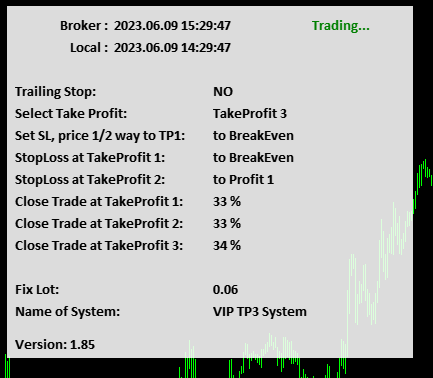
Currently, the main and some minor currency pairs are traded with the VIP ProfitSignal EA.
In the "VIP ProfitSignal@ForexDax EA" you can exclude some assets by entering them in the "ExcludedAssets" field in the settings or adjust them to your broker - "Change Symbol" field. How to change the EURUSD to EURUSD_ex.
Please use our "Gold Trading EA" only once per MetaTrader4!
Drag and drop our Gold Trading Expert Advisor into any chart in your MetaTrader4.Download
Please download the EA here and copy it into the broker(s).
This content is locked
Log in to unlock the content!
Chart view:

Instructions:

Settings Lots, TakeProfit, StopLoss
EA Magicnumber: freely selectable - only important if more than one EA works on one MT4 account
Lots: The fixed lot size. Please note: If you allow partial closing of trades, the fixed lot size must be twice larger than the minimum lot size.
Text OrderComment: Text added to each trade - "Comment" field in the terminal
Select OrderMode:
- Set TakeProfit & StopLoss to the Trade: Take profit and stop loss are entered in the trade. The broker thus knows your exit options and closes the trade accordingly. This option is not allowed in the USA because of the different stop losses!
- Hide TakeProfit & StopLoss: Take profit and stop loss are hidden from the broker. The EA manages these values in the background. This option must be selected for users and brokers based in the USA! The Expert Advisor closes the trades when the Take Profit or Stop Loss is reached.
Trailing Stop: YES (allow trailing stops) / NO (do not allow trailing stops)
Trailing-Stop (Pips): Steps in pips for trailing stop
Symbol Prefix: Your broker has prefixed characters in front of the currency pairs, like epEURUSD. Then enter them here, like ep.
Symbol Suffix: Your broker has put signs after the currency pairs, like.FX. Then enter them here, like .FX.
Excluded Symbols from Sender: Assets / symbols that should not be traded. The EA ignores these signals.
ChangeSymbol: Differences between the sender symbol and your broker symbol. This usually concerns metals or commodities, which can be quite different between brokers. In this case, please enter them here: "Sender symbol, receiver symbol" (example: "XAUUSD, GOLD").

Trading Days & Hours
On which days and at which time (broker time) may the EA open trades?
TradingDays: Allow trades on the following days ("12345") 1 = Monday, 2 = Tuesday, ..., 5 = Friday
Start Trading: Time (broker time), time from which trades may be opened
Stop Trading: Time (broker time), time until which trades may be opened
Close Trades at “no activ time”:
- close all trades: All trades are closed when "Stop Trading" is reached, regardless of whether they are in the profit or loss zone.
- close only trades in profit: Only the trades in the profit zone are closed. The negative trades continue to run and will continue to be monitored by the EA.
Holiday Date Start & Holiday Date Stop: No trading takes place between these times. No matter what is entered in the "Trading Days & Hours" settings.
Close trades: See point above "Close Trades at on activ time".
In the first line of the Expert Advisor settings, please enter your user name or e-mail address from your account with us. The EA should then look something like this: (deviations are possible from version to version)

Only gold vs. the US dollar is traded - GOLD or XAUUSD. (Deviations from broker to broker are possible).
Please drag the Expert Advisor to the appropriate chart. If the EA is executed in the wrong chart (symbol), this can lead to considerable losses.
Please use our "1000 Pip Climber System EA" only once per MetaTrader4!
Our EA scans all 18 signal charts for new signals. The EA "1000PCS_EA" is already running in each signal chart. This is important for finding signals.
Download
Please download the EA here and copy it into the broker(s).
This content is locked
Log in to unlock the content!
Additional settings files can be found here. (Please copy them into the folder "...\MQL4\Presets").
Suitable for the respective brokers or as an option with Take Profit 3 incl. partial closures of the trade (1/3 of the original trade in each case) and StopLoss trailing to BreakEven / Take Profit 1.
Here you can find the Update History:
- Fix of the monthly code for the charts of the manual signal system
- Fix for problems with logging into our server - there is now an alternate URL http://www.copyforexdax.de
Please enter these in Metatrader4 under "Tools/Options" in the "Expert Advisors" tab.
New user administration with immediate activation of the booked packages.
Please note as of version 1.80!
Please enter the URL in the menu "Tools/Options" in the tab "Expert Advisors": https://www.forexdax.de
This is the only way for the EA to access your data.
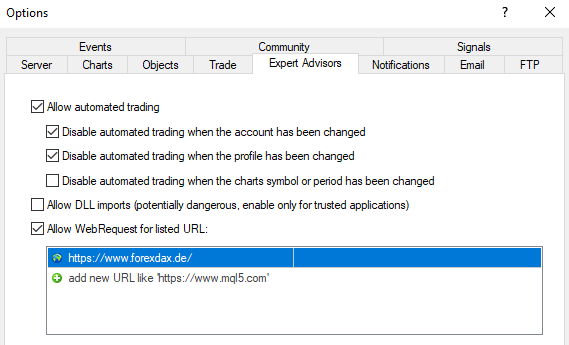
Advantage:
- No need to call a Windows DLL library
- EA also runs on Mac / Linux operating systems (as long as MT4 can be installed here)
- EA is compatible with the rental servers of MQL5 https://www.mql5.com/en/vps
- Partial closures can now be entered as a percentage. Thus, the partial closing of trades can not only be closed to 1/2, 1/3 or completely, it can be entered as a percentage (1-100) of the original lot.
- The default settings have been updated as Jim from the 1000 Pip Climber system trades them: TakeProfit 2, no partial closes, no trailing StopLoss.
Here you can download the set files:
1000PipClimberSystemEA_default.set
1000PipClimberSystemEA_Pepperstone_default.set
Instructions for EA
How to set up the Expert Advisor in the "1000 Pip Climber System FAQ":
Our Expert Advisor “1000 Pip Climber System EA” is based on this signal system. So that also traders can use the signal system, who do not always want to be online or can´t always online, to place a trade.
For all settings there is a description in the member area. At the moment it is only available in English.
To use the Expert Advisor, we have deliberately decided to use a website login, as the user can enter up to 5 MT4 accounts and 2 different IPs. Only a member can view his data and change it at any time. This has the advantage that the EA can continue to execute and maintain the trades even after a month change. You, as a user, are therefore not immediately forced to enter the correct code. The EA can continue his work.
You can find our current manual for Expert Advisor here: Settings 1000 Pip Climber System EA.pdf


